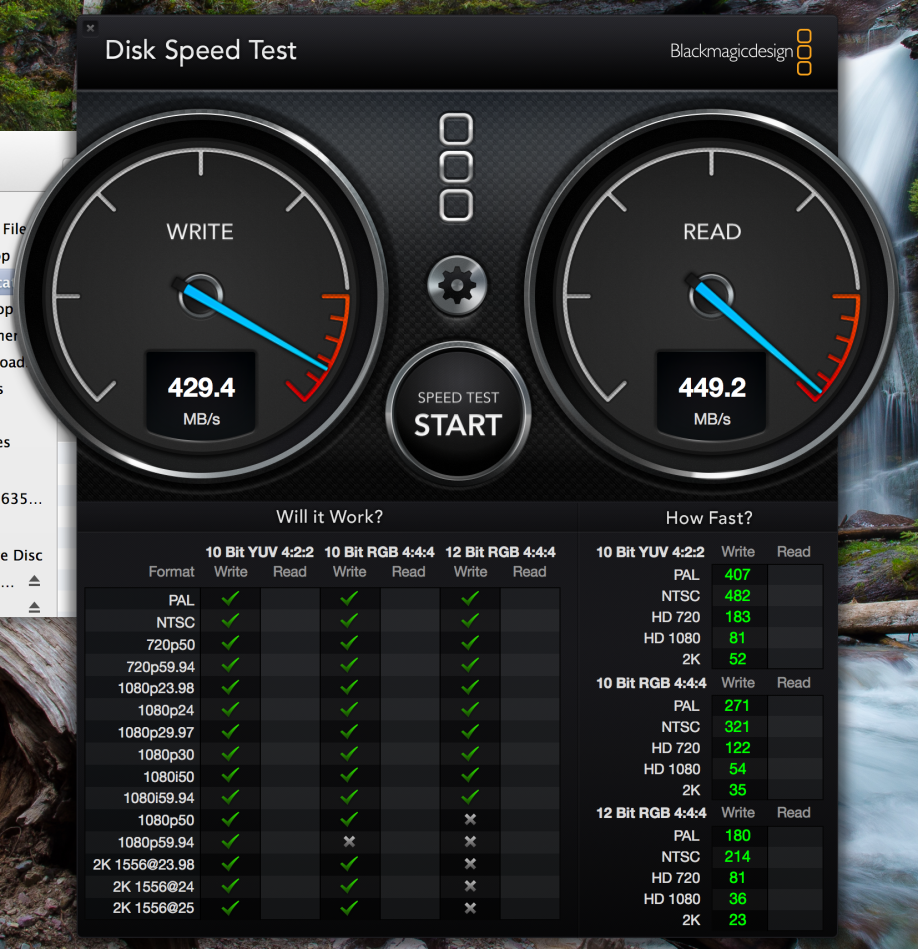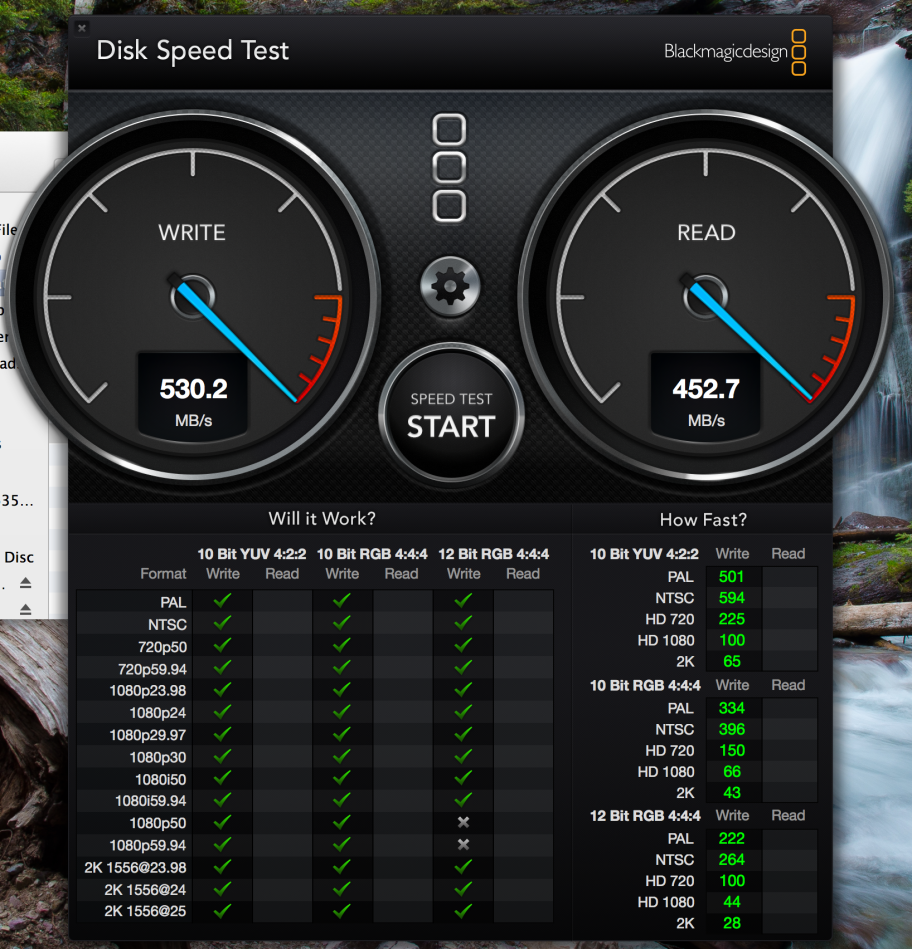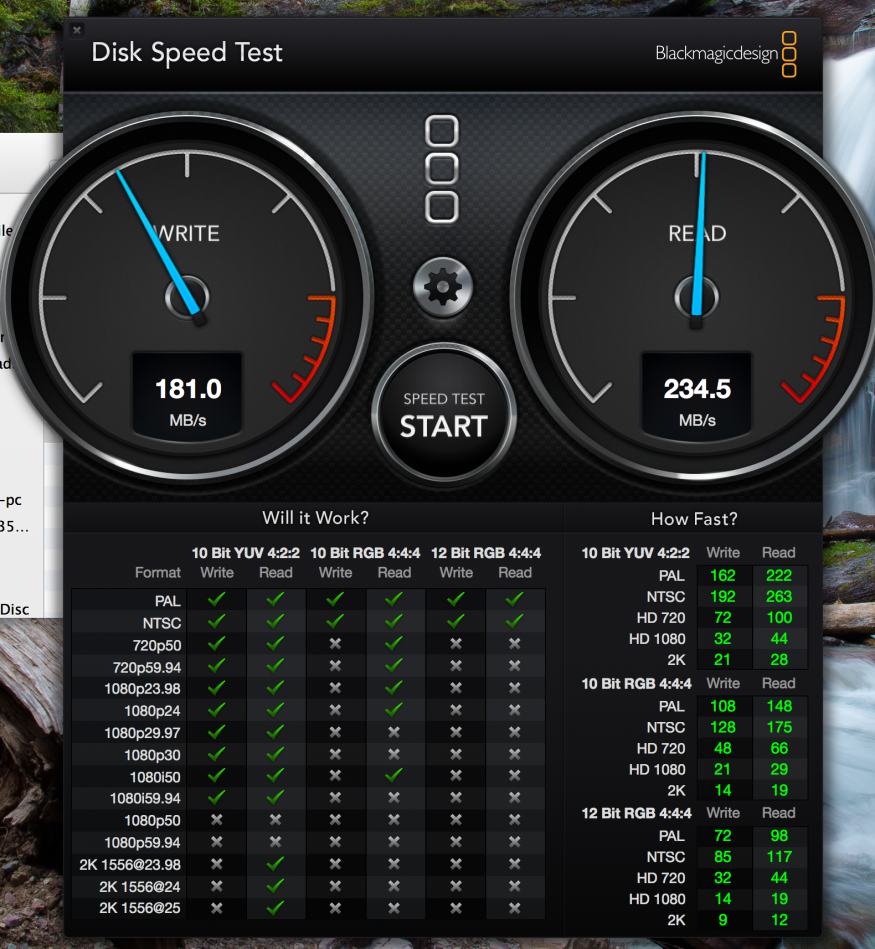I apologize I haven't posted in some time....the second half of 2012 was pretty bad. I will post on that at some point. Anyway, 2013 is a new year...with new toys! I had been using a 2008 15" Macbook Pro for all of my photo work. Unfortunately, the apt I was living in caught on fire and that computer got soaked from firefighter water. I will post more on that later but I have to say that firefighters are prob my fav people in the world now. Anyway, thankfully I had good insurance and got to get new laptop. For a replacement, I picked up a 15" Macbook Pro Retina (2.7/16gb/7XX GB SSD). I was going to get the 2.6 because I read that the performance improvement wasn't that great, but I needed a computer one weekend to finish two photo jobs I was working on. Apple had the config I ended up purchasing in stock but not the 2.6. So this one won out.
Initial impressions: this think rocks. Screen is crisp like nothing you've ever seen. Needless to say, my photo collection looks awesome, but even little things like the text on gmail you notice. It's very thin, a little heavier than you'd expect, and fast as hell. I picked up Lightroom 4 for a song during Amazon's black friday sale and it loads really quickly. Scrolling is a breeze. External editing with Photoshop and Nik plugin's is SO much faster than my old setup it's not funny. I've had too much school work to do lately to use this laptop that much (I've got a 2009 13" MBP I use for that), but I'm looking forward to this guy becoming my daily driver.
Above you can see the Blackmagic test on the internal SSD. Purty speedy. It's not a scientific test but just gives you an idea re: read/write speed. I do science for a living so no scientific tests here.
After the fire I also thought it was a good idea to revamp my backup situation. I have a valuable (to me) photo catalog that also has client photos in there, countless hours of PhD thesis work, and all sorts of other stuff I'd rather not lose. I originally thought about Drobo but have read some bad things (not about the company, but rather their products). I decided to go with RAID arrays over piles of other hard drives. After some research, I went with a Promise Pegasus R4 Thunderbolt array and a Sans Digital eSATA/USB3.0 box with WD Red Drives. I've got everything plugged into an APC BR1500G UPS for power management.
I was a little hesitant about the Promise because of the negative reviews on the Apple store website but went for it anyway. I just went with the 4TB R4 (4-bay) unit that comes with 4-1TB drives preconfigured in a RAID 5 configuration. First thing I noticed...instructions say it takes 8-10 hours to synchronize when you first plug it in. After I disabled all the energy saver settings and told the computer not to turn the hard drives to sleep, I estimated it took ~36 hours for it to synchronize. A little longer than they said but hey it finished. First file I transferred was a 33 GB movie file...took about 1 minute to go from internal SSD to Pegasus!!! Performance tends to fluctuate a little but I see speeds as advertised (below). More long term testing to come. I'm planning to no longer store my photo library/catalog locally and run it from this puppy. Should make edits a breeze. Also, if you purchase this through the Apple Education store it's cheaper (~$100 off).
So that's the Pegasus. The RAID 5 setup should allow 1-drive failure and I can rebuild and not lose data. Knock on wood....
I also wanted ANOTHER backup system. I put this one together myself. Ended up with Sans Digital box above (hardware RAID eSATA/USB3.0). Ideally, enterprise-level drives should be used for an array like this (WD RE, Seagate Constellation, etc). These drives are super expensive. I went with the middle of the road. WD Red drives are still considered consumer drives, but have some firmware modifications that make them better for NAS 24/7 applications. I'm not planning to run this as a NAS, rather a local storage unit. Also, this unit will only be for backup and won't be running all the time. These drives should be ok. They are 2TB drives (4x2TB) setup in a RAID 10 configuration. Again, I can lose a drive, replace it and rebuild without losing data (in theory..knock on wood). I'm using this setup via eSATA with a Sonnet Echo Expresscard Pro and a Sonnet Tempo SATA 6Gb Pro ExpressCard/34. A couple notes...Sans Digital documentation is not great. For RAID 10, you set the mode dial in the back to the RAID 1 position, and throw in 4 drives. Then hold the reset button for 5 secs while powering on. Voila, RAID 10 is now setup, but not terribly intuitive. I had to email customer support to get this info. They got back to me in about a business day which is pretty good. Plugged in everything and it showed up as a single RAID 10 array. It froze on me once, but I think that was because I had two things plugged into the adaptor which then became unseated. The eSATA expresscard doesn't lock in which is problematic. I've read about this unit overheating because there is so much SATA cabling in the back that it blocks the fan, but it's not bad so far. Another note, sometimes with eSATA and RAID arrays, you wanna make sure your hub/adaptor/whatever supports port multiplication. I've also read with this kinda thing eSATA is more stable with OSX than USB 3.0. Food for thought! Anyway, I'm seeing about 200MB/s ish read/write speeds. Wish it were higher (esp after using the Pegasus and internal SSD) but still much faster than USB 2.0. So anyway, this system will mirror the Pegasus system above. I figure with two different RAID boxes, different RAID configurations, diff interfaces, and drives from diff manufacturers (Pegasus doesn't use WD RED...I believe they are also consumer drives) I should be alright. I'll periodically throw stuff on individual drives and throw those under lock and key in different physical locations too. Starting to transfer a bunch of data around and put setups into heavier use, will report back if there are any probs. Aside from a few hiccups, everything works as advertised so far! (knock on wood)
FYI: I purchased the laptop and Promise Pegasus from Apple; Sans Digital/WD Red, Sonnet gear from Newegg, Tiger Direct, and Sonnet; and APC from Amazon. Had a bit of a snafu with Tiger Direct ordering but the customer service ppl on twitter got my prob resolved quickly and efficiently...quite impressed. It's also worth noting I am in no way affiliated with any of the above and received no compensation (monetary or otherwise) for this post. Also, special thanks to the folks at reduser.net for posting some great info on storage. Cheers....